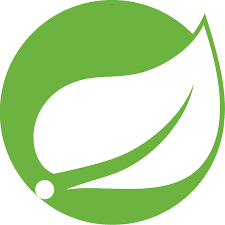Discover expert programming guides, practical solutions, and in-depth tutorials on popular technologies like Java, Spring Boot, Python, Angular, Node.js, REST APIs, Databases, and more. Empower your coding journey with easy-to-follow examples and solutions for real-world development challenges.
Automated page speed optimizations for fast site performance